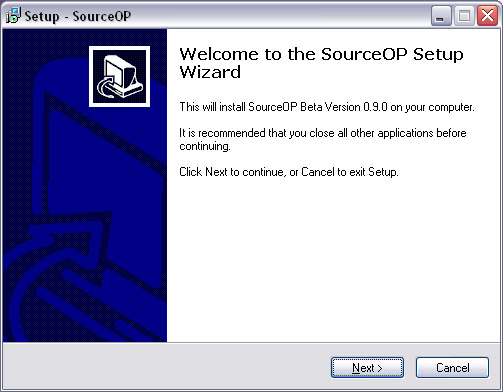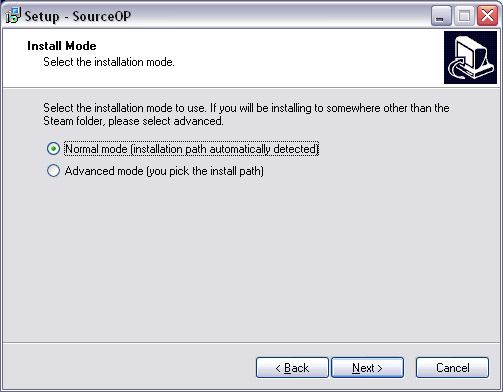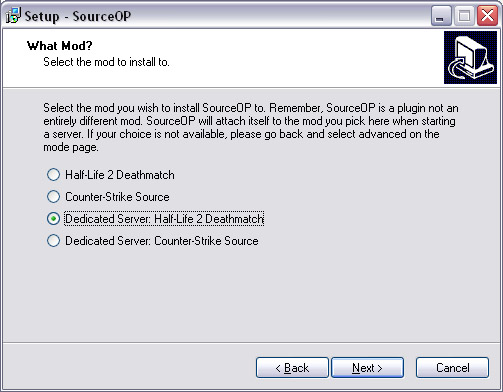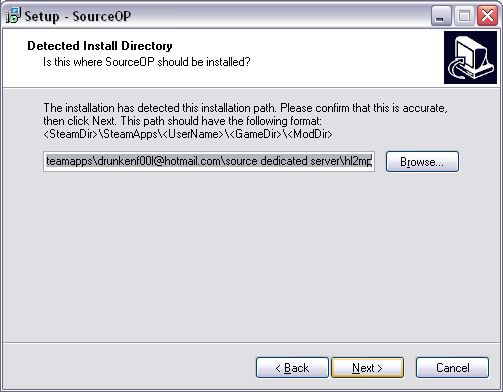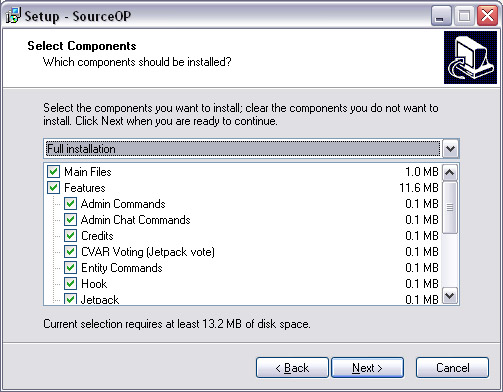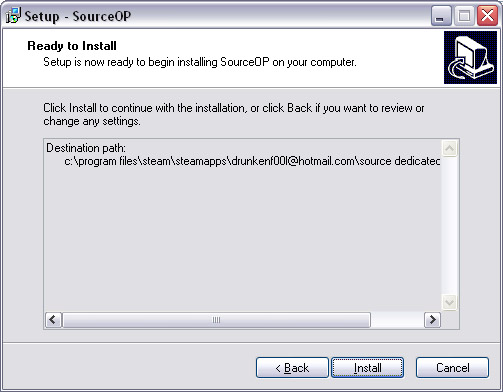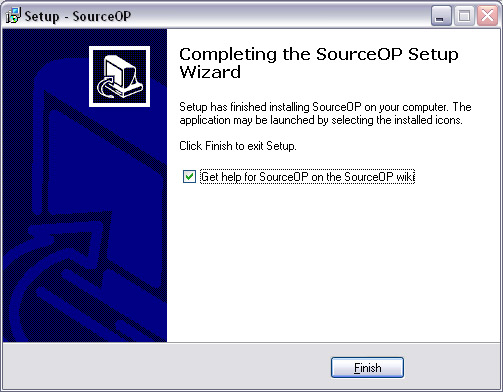Installing
From SOPWiki
| Revision as of 23:16, 16 September 2007 (edit) Drunken F00l (Talk | contribs) (Added Linux manual install section) ← Previous diff |
Current revision (01:51, 4 October 2010) (edit) (undo) Drunken F00l (Talk | contribs) m (→Notes - Not bbcode :-/) |
||
| (8 intermediate revisions not shown.) | |||
| Line 54: | Line 54: | ||
| ==== Advanced Mode ==== | ==== Advanced Mode ==== | ||
| - | Run the exe. | + | Run the exe. Select advanced mode. Install SourceOP into the gamedir of the mod you wish to install. For example, to install SourceOP for Counter-Strike Source into a srcds installation that is located at C:\HL2Server you would select C:\HL2Server\cstrike as the install path. Select the features you wish to install. Click install. |
| == Manual Installation == | == Manual Installation == | ||
| Line 63: | Line 63: | ||
| Download '''SourceOP Windows Manual Install''' from the [http://www.sourceop.com/modules.php?name=Downloads&d_op=viewdownload&cid=1 SourceOP Downloads Page]. | Download '''SourceOP Windows Manual Install''' from the [http://www.sourceop.com/modules.php?name=Downloads&d_op=viewdownload&cid=1 SourceOP Downloads Page]. | ||
| + | |||
| + | ==== Extract the ZIP File ==== | ||
| + | |||
| + | Extract the contents of the ZIP file into your Source Dedicated Server installation folder. | ||
| + | |||
| + | ==== Move Contents of gamemod Folder ==== | ||
| + | |||
| + | Move the contents of the newly created gamemod folder (this folder was created by extracting the ZIP file) into the mod folder you wish to install to. For example, to install SourceOP for Half-Life 2 Deathmatch, move the contents of gamemod folder into the hl2mp folder. Select yes to overwrite directories if asked. | ||
| + | |||
| + | ==== Run the Tutorial ==== | ||
| + | |||
| + | Now, you are ready to start the server. If everything was done correctly, SourceOP will load. You can then join the game and run the admin tutorial by typing admintut in the console. The admin tutorial will help you set yourself up as admin. | ||
| === Linux === | === Linux === | ||
| Line 74: | Line 86: | ||
| ==== Download the Linux Tarball ==== | ==== Download the Linux Tarball ==== | ||
| - | Download '''SourceOP Linux Manual Install''' from the [http://www.sourceop.com/modules.php?name=Downloads&d_op=viewdownload&cid=1 SourceOP Downloads Page] or use the following command:<br/><source lang="bash">wget http://www.sourceop.com/downloads/SourceOP/SourceOP_090beta_lin.tar.gz</source> | + | Download '''SourceOP Linux Manual Install''' from the [http://www.sourceop.com/modules.php?name=Downloads&d_op=viewdownload&cid=1 SourceOP Downloads Page] or use the following command:<br/><source lang="text">wget http://www.sourceop.com/downloads/SourceOP/SourceOP_090beta_lin.tar.gz</source> |
| ==== Extract the Tarball ==== | ==== Extract the Tarball ==== | ||
| Line 96: | Line 108: | ||
| <source lang="bash">mv ./gamemod/* ./FortressForever/</source> | <source lang="bash">mv ./gamemod/* ./FortressForever/</source> | ||
| + | |||
| + | ==== Run the Tutorial ==== | ||
| + | |||
| + | Now, you are ready to start the server. If everything was done correctly, SourceOP will load. You can then join the game and run the admin tutorial by typing <code>admintut</code> in the console. The admin tutorial will help you set yourself up as admin. | ||
| + | |||
| + | ==== Troubleshooting Linux Installation ==== | ||
| + | |||
| + | If SourceOP doesn't load on your Linux server, you should try the following if you have shell access to the machine. | ||
| + | * cd to your orangebox\bin directory where sourceop.so should have been placed. | ||
| + | * Type: <code>export LD_LIBRARY_PATH=".:bin"</code> | ||
| + | * After that, type: <code>ldd sourceop.so</code> | ||
| + | |||
| + | The ldd command should output a list of so files and then where each exists on disk. Example: | ||
| + | <pre> | ||
| + | linux-gate.so.1 => (0xffffe000) | ||
| + | libm.so.6 => /lib/libm.so.6 (0xb7553000) | ||
| + | libdl.so.2 => /lib/libdl.so.2 (0xb754f000) | ||
| + | libssl.so.6 => /lib/libssl.so.6 (0xb750a000) | ||
| + | libtier0.so => ./libtier0.so (0xb74c6000) | ||
| + | libvstdlib.so => ./libvstdlib.so (0xb741c000) | ||
| + | libc.so.6 => /lib/libc.so.6 (0xb72d9000) | ||
| + | /lib/ld-linux.so.2 (0x00adf000) | ||
| + | libgssapi_krb5.so.2 => /usr/lib/libgssapi_krb5.so.2 (0xb72ab000) | ||
| + | libkrb5.so.3 => /usr/lib/libkrb5.so.3 (0xb7218000) | ||
| + | libcom_err.so.2 => /lib/libcom_err.so.2 (0xb7215000) | ||
| + | libk5crypto.so.3 => /usr/lib/libk5crypto.so.3 (0xb71ee000) | ||
| + | libresolv.so.2 => /lib/libresolv.so.2 (0xb71db000) | ||
| + | libcrypto.so.6 => /lib/libcrypto.so.6 (0xb70a8000) | ||
| + | libz.so.1 => /usr/lib/libz.so.1 (0xb7095000) | ||
| + | libpthread.so.0 => /lib/libpthread.so.0 (0xb707e000) | ||
| + | libkrb5support.so.0 => /usr/lib/libkrb5support.so.0 (0xb7074000) | ||
| + | libkeyutils.so.1 => /lib/libkeyutils.so.1 (0xb7071000) | ||
| + | libselinux.so.1 => /lib/libselinux.so.1 (0xb7059000) | ||
| + | libsepol.so.1 => /lib/libsepol.so.1 (0xb7013000) | ||
| + | </pre> | ||
| + | |||
| + | If either of these say "(not found)", you will need to install the missing library on your machine before SourceOP will load. | ||
| + | |||
| + | == Notes == | ||
| + | * When upgrading from an older version, it is generally safe to use your old files. However, you '''must always''' update/replace your DF_funcoffs.txt and DF_funcsigs.txt. If you don't, you could experience server crashes. | ||
| + | * If you want to run SourceOP alongside SourceMod, you should load SourceOP with Metamod instead of Valve's plugin system. To do this, just add an entry for sourceop in metaplugins.ini and delete the vdf file. | ||
Current revision
Contents |
[edit] With Installer
[edit] Download Installer
Download SourceOP Installer from the SourceOP Downloads Page.
[edit] Using the Installer
There are two modes of installation: normal mode and advanced mode.
[edit] Normal Mode
Run the exe.
Click Next on the first page.
If you are installing to Steam, click Normal mode. If you are installing somewhere else, such a seperate dedicated server installation, pick the Advanced mode choice. Click next after you make your choice.
Select what game you want to install SourceOP to. The top two boxes will work for listen servers. The bottom two boxes will install SourceOP to the Source Dedicated Server tool that is available from Tools tab in Steam. Click next when you pick the game.
Verify that this path is correct. Check to make sure the username is the correct one.
Pick the components that you want to install. Leave "Main Files" checked. You may uncheck "Main Files" if you are trying to add or remove features to an existing SourceOP installation.
Again, make sure that the path is correct and then click "Install".
After SourceOP copies files, you will be presented with this screen. Click Finish to close the installation.
After you click finish, you will see a message box. It is telling you to run the admin tutorial after starting your server. You can run the tutorial by typing "admintut" in console. The tutorial will allow you to set yourself up with admin.
[edit] Advanced Mode
Run the exe. Select advanced mode. Install SourceOP into the gamedir of the mod you wish to install. For example, to install SourceOP for Counter-Strike Source into a srcds installation that is located at C:\HL2Server you would select C:\HL2Server\cstrike as the install path. Select the features you wish to install. Click install.
[edit] Manual Installation
[edit] Windows
[edit] Download ZIP File
Download SourceOP Windows Manual Install from the SourceOP Downloads Page.
[edit] Extract the ZIP File
Extract the contents of the ZIP file into your Source Dedicated Server installation folder.
[edit] Move Contents of gamemod Folder
Move the contents of the newly created gamemod folder (this folder was created by extracting the ZIP file) into the mod folder you wish to install to. For example, to install SourceOP for Half-Life 2 Deathmatch, move the contents of gamemod folder into the hl2mp folder. Select yes to overwrite directories if asked.
[edit] Run the Tutorial
Now, you are ready to start the server. If everything was done correctly, SourceOP will load. You can then join the game and run the admin tutorial by typing admintut in the console. The admin tutorial will help you set yourself up as admin.
[edit] Linux
[edit] Change Directory to srcds Installation
Example:
cd ~/srcds
[edit] Download the Linux Tarball
Download SourceOP Linux Manual Install from the SourceOP Downloads Page or use the following command:wget http://www.sourceop.com/downloads/SourceOP/SourceOP_090beta_lin.tar.gz
[edit] Extract the Tarball
gunzip -c packed_files.tar.gz | tar -xf -
[edit] Move Contents of gamedir Directory
When extracted, the required files for sourceop will be in the ./gamedir directory. You must move them into the directory of the game you wish to install. To do this, type the following in a terminal:
For Half-Life 2 Deathmatch:
mv ./gamemod/* ./hl2mp/
For Counter-Strike: Source:
mv ./gamemod/* ./cstrike/
For Day of Defeat: Source:
mv ./gamemod/* ./dod/
For Fortress Forever:
mv ./gamemod/* ./FortressForever/
[edit] Run the Tutorial
Now, you are ready to start the server. If everything was done correctly, SourceOP will load. You can then join the game and run the admin tutorial by typing admintut in the console. The admin tutorial will help you set yourself up as admin.
[edit] Troubleshooting Linux Installation
If SourceOP doesn't load on your Linux server, you should try the following if you have shell access to the machine.
- cd to your orangebox\bin directory where sourceop.so should have been placed.
- Type:
export LD_LIBRARY_PATH=".:bin" - After that, type:
ldd sourceop.so
The ldd command should output a list of so files and then where each exists on disk. Example:
linux-gate.so.1 => (0xffffe000)
libm.so.6 => /lib/libm.so.6 (0xb7553000)
libdl.so.2 => /lib/libdl.so.2 (0xb754f000)
libssl.so.6 => /lib/libssl.so.6 (0xb750a000)
libtier0.so => ./libtier0.so (0xb74c6000)
libvstdlib.so => ./libvstdlib.so (0xb741c000)
libc.so.6 => /lib/libc.so.6 (0xb72d9000)
/lib/ld-linux.so.2 (0x00adf000)
libgssapi_krb5.so.2 => /usr/lib/libgssapi_krb5.so.2 (0xb72ab000)
libkrb5.so.3 => /usr/lib/libkrb5.so.3 (0xb7218000)
libcom_err.so.2 => /lib/libcom_err.so.2 (0xb7215000)
libk5crypto.so.3 => /usr/lib/libk5crypto.so.3 (0xb71ee000)
libresolv.so.2 => /lib/libresolv.so.2 (0xb71db000)
libcrypto.so.6 => /lib/libcrypto.so.6 (0xb70a8000)
libz.so.1 => /usr/lib/libz.so.1 (0xb7095000)
libpthread.so.0 => /lib/libpthread.so.0 (0xb707e000)
libkrb5support.so.0 => /usr/lib/libkrb5support.so.0 (0xb7074000)
libkeyutils.so.1 => /lib/libkeyutils.so.1 (0xb7071000)
libselinux.so.1 => /lib/libselinux.so.1 (0xb7059000)
libsepol.so.1 => /lib/libsepol.so.1 (0xb7013000)
If either of these say "(not found)", you will need to install the missing library on your machine before SourceOP will load.
[edit] Notes
- When upgrading from an older version, it is generally safe to use your old files. However, you must always update/replace your DF_funcoffs.txt and DF_funcsigs.txt. If you don't, you could experience server crashes.
- If you want to run SourceOP alongside SourceMod, you should load SourceOP with Metamod instead of Valve's plugin system. To do this, just add an entry for sourceop in metaplugins.ini and delete the vdf file.